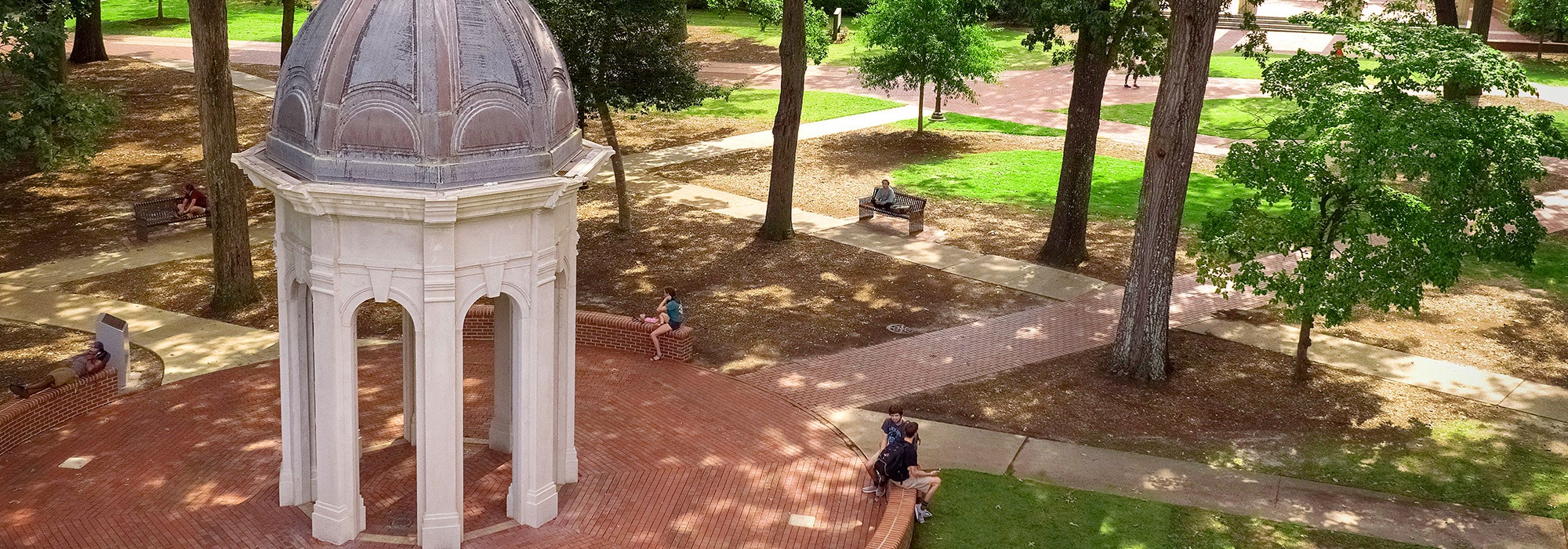Lytho InMotion Ignite Request System
Creative Services processes all design and editorial requests through Lytho inMotion Ignite. This platform is linked to the ECU Single Sign-on System, so please use your Pirate ID and Passphrase to log-in.
Please click here to access your account or to set up your new account using your ECU credentials.
Once in the system, you can set your personal settings in your user profile by clicking the circle at the lower left side of the page. Here, you can set or opt-out of a variety of “notifications” from the InMotion Ignite system. Be sure to keep some of the important notifications, such as “Someone @mentions me” on a project and request, and when “My proof is sent out for review.”
This platform features an interactive proof portal where you will receive and comment on your project proofs for revisions and approvals.
Using Lytho inMotion Ignite
- If you are not sure what type of materials would be needed to communicate your message, please schedule a consult BEFORE filling out a request ticket by calling 328-6037 or email creativeservices@ecu.edu
- If you need web edits to existing pages please submit a ticket through the ITCS Web Hosting Support request.
- Please keep in mind that most requests require at least a six-week turnaround time to complete a design. An additional two weeks is recommended for printing, as well as an added week for mailing. If you’re putting in a ticket request that is a RUSH and requires a quick turnaround time, please call Creative Services as soon as you can to discuss the details and how we can work to accommodate the short timeline.
- If a ticket is incomplete, it will be returned to the requestor with instructions on what is needed before it can be added into our design process.
- Requests for the same design and content that may be sized differently for use on various pieces (poster, flyer, banner, LCD/social media image, Google Ad, newspaper ad, etc.) can be submitted as ONE ticket. Requests that have different distribution dates and/or included variations in content and types of materials (brochures, booklets, tabletop displays, mailers, giveaways, day of event signage) need to be submitted as separate tickets.
- When you submit a request and need to send a note to Creative Services, please feel free to use the comment section on your ticket. You must include a person’s name with a feature referred to as “@mention” to someone in creative services or we will not receive the message. To do this, use the @ symbol and the person’s name and if in the system, the person’s name will “pop up”. You can message multiple people, just separate with the @ for each one: @craigle (and her name will pop up) @hoerchler, @sloan.
- Please review this short video on Reviewing a Proof and read the brief information on Proof Versioning which walks you through steps to compare versions side-by-side. There are other online video tutorials available to help you with the updated system.
Accessing FINAL FILES
You will receive an email that reads: Graphic Designer (name) with East Carolina University completed your request with a message from that designer. Next, you’ll see a box that reads: Deliverable files available on completed request: and your final files will be listed. At the bottom, there is a green button that reads: Go to Request. Click this button to access your request and download your final files. You will not access final files through the proof portal any longer and there is no need to mark them approved. Just download and you’re ready to roll.
Please contact us at creativeServices@ecu.edu, if you experience any trouble with accessing the final file.